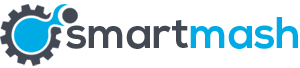Most of us know only the basic keyboard combinations for quick access to different options or features on Windows OS. Judging by my personal opinion, the best programmers I know and the most intermediate Windows users use the keyboard 80% of the time, while using the mouse for only miscellaneous tasks and actions.

Knowing all the useful combinations will be of great help for you. It not only will let you operate quicker as soon as you learn them, but will increase your productivity highly! In the next few lines, we’ll discuss 30 combinations that I know for Windows 7/8 and 10.
Combinations for all the mentioned Windows versions.
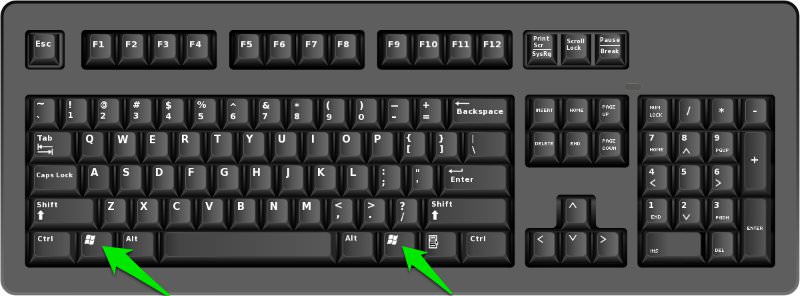
- Win — the key that opens the Start Menu, in Windows 8.1 — opens the previously used window
- Win + A — will open up the Action Center in Windows 10
- Win + B — select the first icon in the Notification Area ( switch between the icons using the arrow keys for scrolling)
- Win + Ctrl + B — switch to a program indicating a new message in the Notification Area
- Win + C shows the “Charm Bar” (in Windows 8/8.1), while in Windows 10 it opens Cortana
- Win + D — it immediately minimizes all the opened windows and throws you to the desktop
- Win + E — open Windows Explorer, while in Windows 10 it opens the Quick Launch by default
- Win + F — opens “Find files and folders” section
- Win + O — locks device orientation
- Win + P — switches operating modes to a secondary monitor/projector (only in Windows 7 and newer)
- Win + Q — opens Search engine for the installed apps
- Win + R — open the “Run dialog” box
- Win + T — switches focus to the Taskbar
- Win + U — opens the Utility Manager;
- Win + W — open Windows Ink Workspace
- Win + Y — starts Yahoo or Messenger if being installed
- Win + K — opens a new Start menu
- Win + L — change user or locks the workstation
- Win + M — minimizes all windows
- Win + Shift + M — restore windows that were minimized
If you pay attention, the “Windows” key is the basic button for all the commands, while the letter you press after it is a short abbreviation of what you are going after. For example, Win+T = Taskbar or Win+U = Utility Manager and so on.
Combinations for OS “X” keyboards
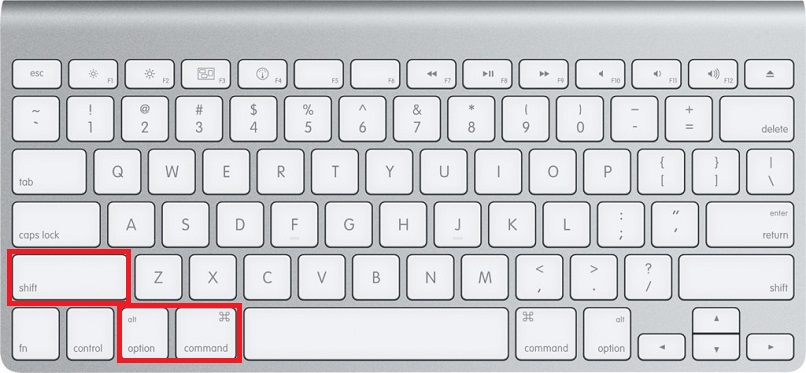
- Command + Up Arrow – quick throw at the top of any webpage
- Command + Down Arrow – quick throw at the bottom of any webpage
- Command + Semicolon – cycle through misspelled words in any given document
- Command + 1 (2, 3) – it will conveniently cycle through any open tabs you have in your browser
- Command + 1 will take you to the first tab, Command + 2 will take you to the second, and so on
- Command + H – quickly hide all open windows from the currently active app
- Command + Shift + T – instantly open up the most recently closed tab in your browser (My personal favorite)
- Option + Shift + Volume Up/Volume down – increase / decrease your machine’s volume in much smaller digits. This is really useful if you want to fine-tune your volume level.