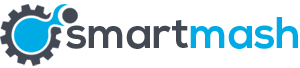I have recently fallen into a huge trap with my Samsung Galaxy S8+… In the very first day that I got my device, I decided to play around with it and realized that you cannot set only a fingerprint as an unlock option, without backup one. I have decided to stick with a password as a secondary option, but the bad thing is that I did it before I fell asleep.
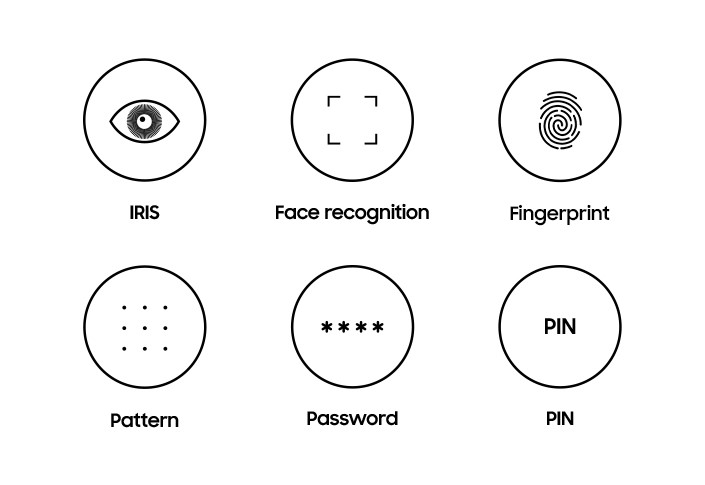
As soon as I got up in the morning I’ve installed some applications from the Google Store, which meant that I had to restart my device. Then the bad thing struck me… I realized that as soon as you restart the device you’re obliged to enter the password that you’ve decided to go with as a secondary option and I have forgotten it – it was a dumb idea to come up with an important password before I went to bed, so don’t ever do it! After I spent an hour trying to remember what I entered as a password I decided to search for an alternative option online and it turned out that there were 2 incredible fixes to this problem!
Full data sweep and factory reset
This was the option that I went with, because It was the first day of my device and there was no important data on it, except a few applications that I had to install again after the sweep. The fix is so easy to do and could be performed by anyone, which means that if your device falls into the wrong hands it would work as a weapon for him, so always be careful when you carry the device with you.
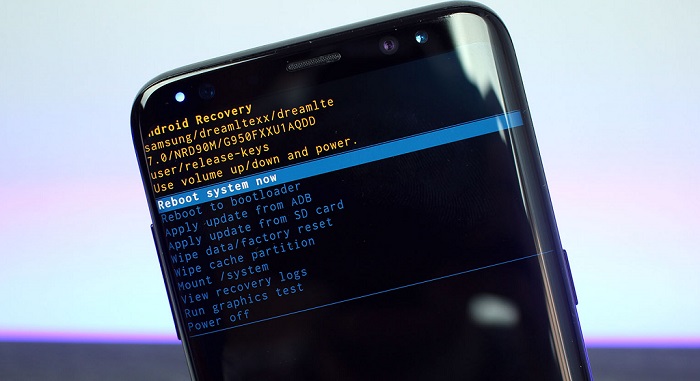
To do it, follow the steps below:
-Restart the device (It won’t give you to power it off without entering the pass/pattern)
-Hold the VolumeUP + Bixby + Lock buttons simultaneously
-Wait for the Samsung Galaxy S8 logo to appear and quickly release ONLY THE LOCK button
-As you keep holding the Bixby + VolumeUP you’ll be thrown to the BLUE Android Prompt Menu
-It will present you some options that you’ll be able to scroll with using the VolumeUP and VolumeDOWN buttons
-Go to the Wipe data/Factory Reset row and choose this option by pressing the Lock button which works as “Enter”
-Wait until the device clears everything and goes back to its factory settings, which will delete the biometric data that you’ve set
No need to sweep of data – alternative
What is awesome, however, is the fact that there is a way to remove the biometric data without the need of factory reset. It is the easiest way actually, but you need to set a Samsung Account and connect your device to it, which most of us do initially. If you still have not connected your S8/S8+ device with a Samsung Account, then do it now as it brings up plenty of helpful options that you can perform on your laptop or PC.
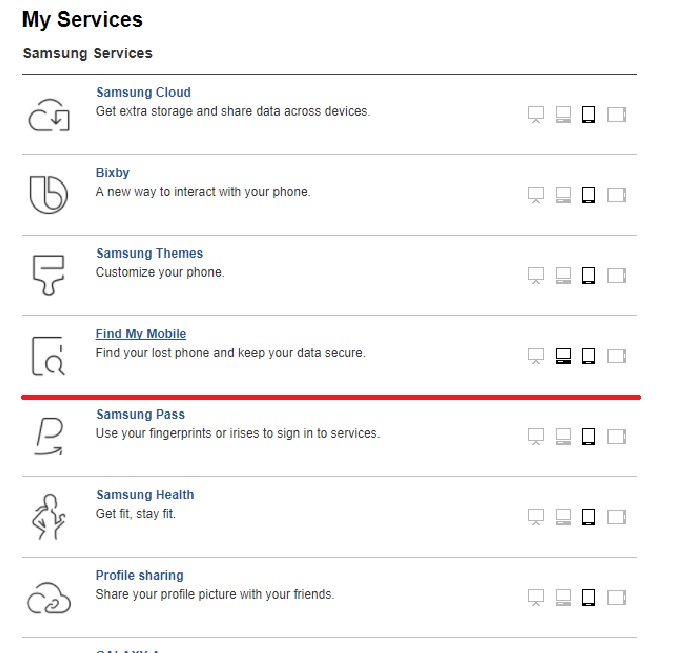
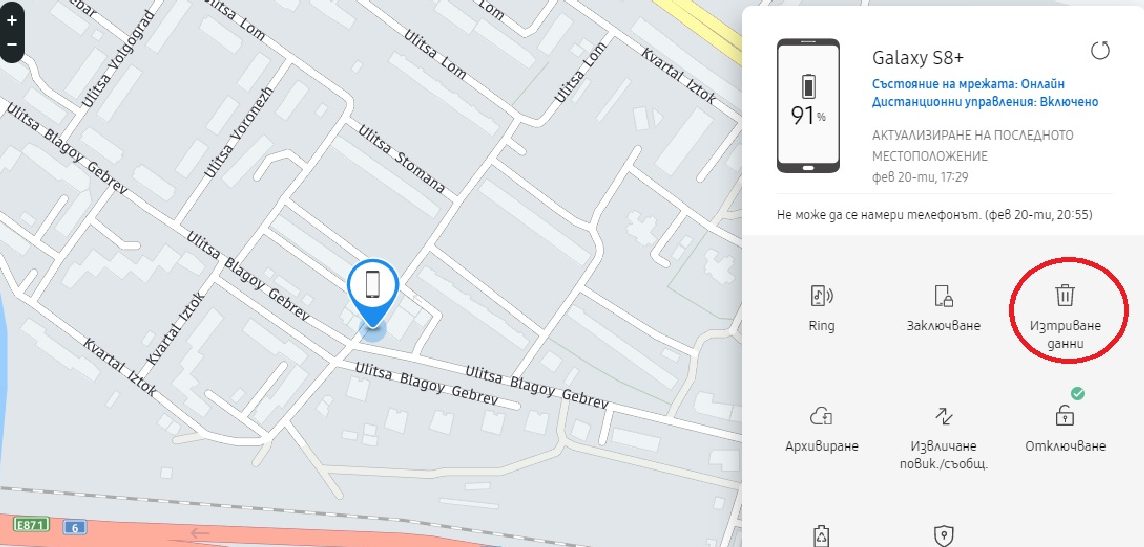
From the Samsung website, you can trace your Health App, find the location of your phone if it happens to be stolen, manage your secure folder and etc. What you need to do to remotely delete all biometrics is to go to the “Find My Phone” section, open it up and on the right side you’ll see some things that you can distantly perform. One of them says ” Delete Data “. Choosing and confirming it will delete all the passwords, patterns, PIN codes, Iris recognition, fingerprints and etc! At the point of forgetting my password I still did not have a Samsung Account, so for those who have not created one – do it now!