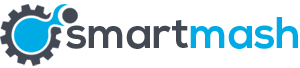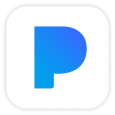Windows OS has the biggest history of all operating systems out there. They made a huge impact, for the good or bad, ever since they started selling technology products from the previous millennium. Nowadays our daily life is based on technology mostly and we will hardly survive a year without any type of tech. Devices, applications and different software help us deal with our daily tasks, routines and etc.
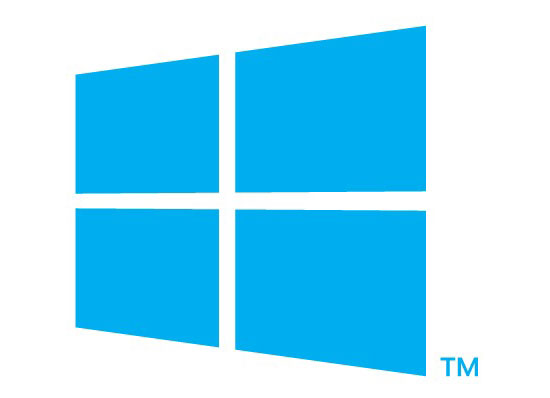
Every single day most of us use apps – Facebook, games, health & sports apps, messenger and so on. We don’t pay much attention to apps created for Windows, but there are certainly some that will be of great use and you’ll find handy at some point, so in the next paragraphs, we’ll discuss the top 5 useful Windows PC apps.
1.Ultimate Windows Tweaker
When you first install Windows, you probably get everything set up just the way you like it, including all your favorite little Registry hacks and unsupported tweaks. You might even discover new ones later and try them out. Apps like Ultimate Windows Tweaker make this a lot easier, and they’re useful to keep around later if you start incorporating new things into your workflow. Its list of features is endless, allowing you to tweak the tiniest features in the taskbar, Windows Explorer, the lock screen, and anything else you could imagine. Download it once and keep it forever (and as always, back up before you start tweaking your system).
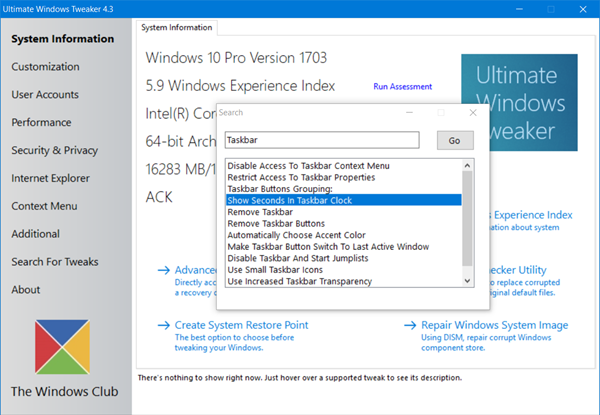
2.Magical Jelly Bean KeyFinder
Ever had to reinstall a program, but couldn’t find your product key? Magical Jelly Bean KeyFinder will search your PC for installed programs, and if they have a product key it will show them to you, so you can write it down and use it the next time you reinstall. Note: this one contains some toolbars and such upon installation, so be sure to use the custom installation to avoid the process of searching and de-installing them one by one later.
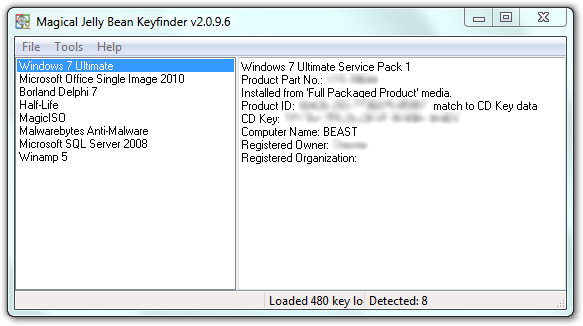
3.Wireless Network Watcher
Need to see a list of all the computers on your network, along with IP addresses, MAC addresses, and other information? Whether you’re planning your network or think someone’s stealing your Wi-Fi, Wireless Network Watcher is a handy tool to have around yourself. Despite its name, it works over wired networks as well and it will be of great use if you’re suspicious that someone’s trying to slide into your personal data and information. It will help you prevent hackers attacks, so you can download it in case you need it – hacking is a common crime nowadays.
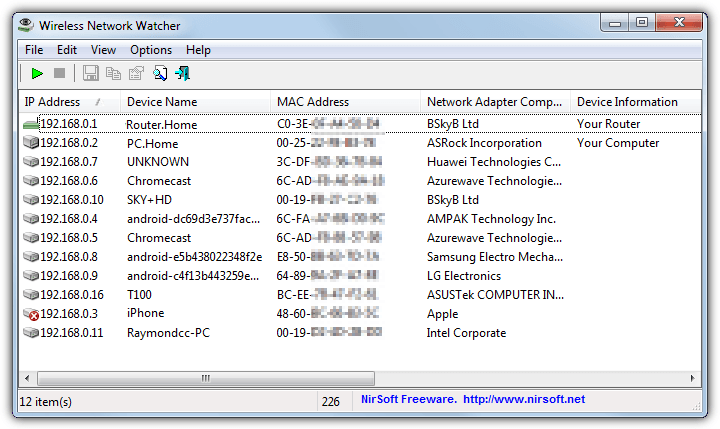
2.Process Explorer
The Windows Task Manager can show you a lot of information about what programs are running, and usually it does what you need it to. But on the rare occasions, you need more information—like if you’re trying to figure out which program is using your webcam, for example—you need Process Explorer.
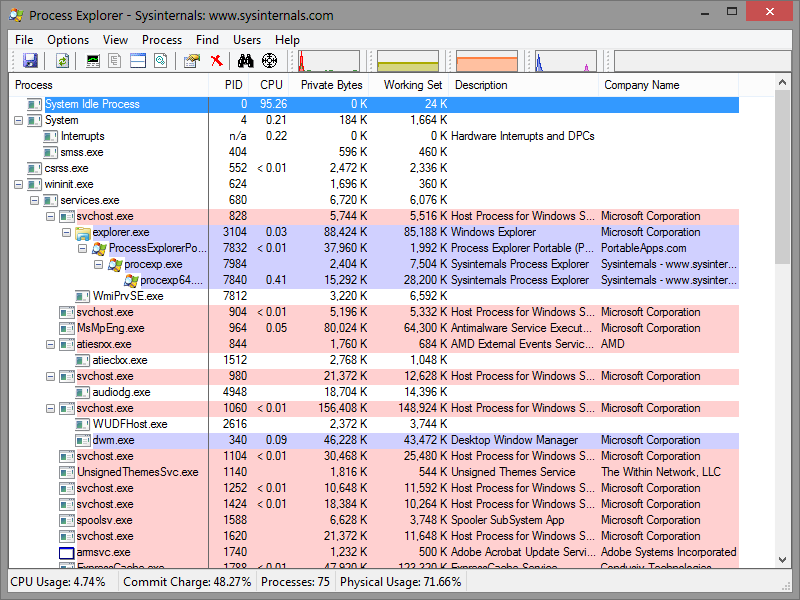
Process Explorer is one of the many Task Manager alternatives out there, offering information on what files are currently in use, what hardware, and what each program is doing. If the regular Task Manager isn’t giving you the info you need, Process Explorer will.
1.Speccy
Maybe you’ve forgotten what kind of RAM you bought, or want a quick glance at your CPU’s temperature, video card and other hardware/software specs. Speccy scans your machine and gives you a complete list of everything, from model numbers to temperatures, fan speeds, S.M.A.R.T. status, and…well, pretty much anything else you can think of.
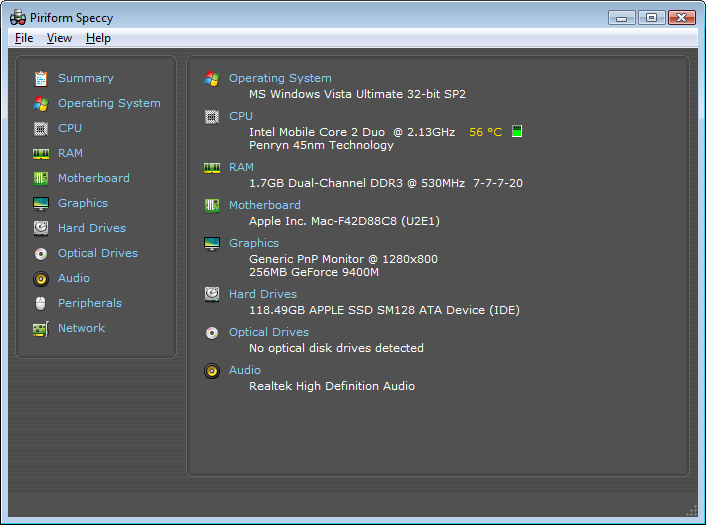
It’s also available in portable form, so you don’t have to install anything—just stick it in a folder for when you really need it. It will be helpful for people who just bought their computer or for those who are wondering whether their machine will be able to start a certain game, or just finding the right drivers for a certain component.